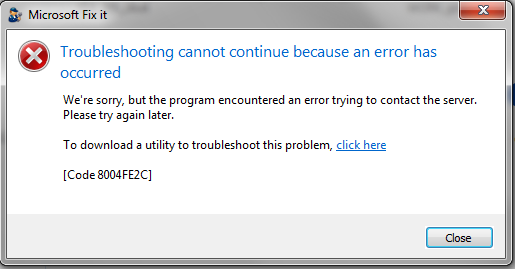A lot of problems with Office 2013 are caused by third party (non-Microsoft) applications.
This is my (expanding) list of things to try when Office 2013\365 won’t start or crashes:
See the Article “Why can’t I start my Office 2013 application at:
http://office.microsoft.com/en-us/support/why-cant-i-start-my-office-2013-application-HA104011864.aspx
Refer to the following website for information on repairing Office 2013\365:
http://office.microsoft.com/en-us/project-help/repair-or-remove-office-2010-HA010357402.aspx
See Office 2013 install woes - http://office-watch.com/t/n.aspx?a=1834
See the KnowledgeBase article “Office 2013 applications crash on launch at the splash screen” at:
http://support.microsoft.com/kb/2813143
Or see the KnowledgeBase article Error: “Something went wrong and we can't sign you in right now” when trying to install Office 2013 at:
http://support.microsoft.com/kb/2811180/en-us/
Also see my response in
http://answers.microsoft.com/en-us/office/forum/office_2013_release-word/microsoft-word-2013-has-stopped-working/67b81016-849f-481a-bce5-bf04797ac03b
Do you have Abbyy Finereader installed on the PC? A number of people have reported that removing it overcomes problems with 2013.
See:
Office programs may crash with the FineReader add-in installed at:
http://support.microsoft.com/kb/2755838
Do you have “Fun Tools” add-in? A number of people have reported that removing it overcomes problems with 2013
Do you have Toshiba Book Reader installed on the PC? It has been reported that uninstalling that brings Office back to working status.
Do you have the Acrobat PDFMaker add-in. It has been reported that uninstalling that overcomes an issue with a message appearing that states "The document contains macros. Macro support for this application is disabled. Features requiring VBA
are not available. Would you like to open this document as a read only?"
Also see: http://answers.microsoft.com/en-us/office/forum/office_2013_release-word/microsoft-word-has-stopped-working-when-i-close/8375b5b6-4f7e-46ed-a02b-90152ecad287#LastReplyand
http://answers.microsoft.com/en-us/office/forum/office_home-word/word-and-excel-2013-crashing-on-windows-7/5389390c-e989-4c8e-8fe0-62673f1410ce?page=4#LastReply
It appears that there may be some hardware incompatibilities as well.
If you have the NVIDIA driver NVWGF2UM.DLL, try renaming it as: NVWGF2UM.oldas
was mentioned in:
http://answers.microsoft.com/en-us/office/forum/office_2013_release-word/microsoft-word-has-stopped-working-when-i-close/8375b5b6-4f7e-46ed-a02b-90152ecad287#LastReply
From the File tab, select Options and then click on Advanced and then in the Display section of the dialog, check the box for
Disable hardware graphics acceleration
For the error message "There was a problem sending the command to the program", use Windows Explorer to access the C:\Program Files\Microsoft Office\Office15 folder and right click on WINWORD.EXE then on Properties, go
to the Compatibility tab and uncheck all the boxes. It has also been reported that the problem can be overcome by editing the registry at HKEY_CLASSES_ROOT\Word.Document.12\shell\Open
and deleting the ddeexec key.
The ddeexec can also be deleted from
HKEY_CLASSES_ROOT\Word.DocumentMacroEnabled.12\shell\Open.
That fix is described at ...
http://www.dilloway.co.uk/there-was-a-problem-sending-the-command.html
It has been reported that uninstalling FastPictureView and FastPictureViewer Pro… overcomes the issue of the Minimize, Maximize, Close and Help buttons not being visible in Office 2013.
If you have a Canon 8350 printer, try using the Canon MF8000 UFRI LT XPS driver as detail in the post by Riad Amstha on April 14 in the thread at:
http://answers.microsoft.com/en-us/office/forum/office_365hp-word/office-2013-crashes-with-canon-8350-printer/e2bf6530-92e0-47ef-b6ec-e803a91793d0?page=3#LastReply
For the problem of nothing appearing when you start typing in a blank document in Word in Office 365 Home Premium, and you hear a bell sound with each keypress, but no characters appear, disable
the SMARTInk add-in for an interactive whiteboard.
Another option is to remove all traces of Office
by running the fixit from the following article:
http://support.microsoft.com/kb/2739501
and then reinstall Office by logging into www.office.com/myaccount with
your registered email address and click Install Office.