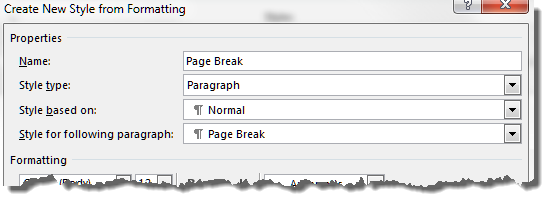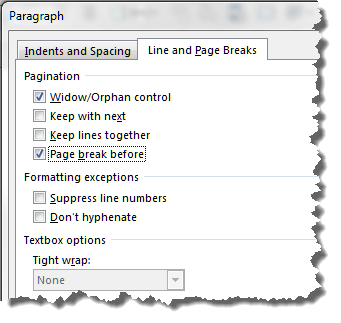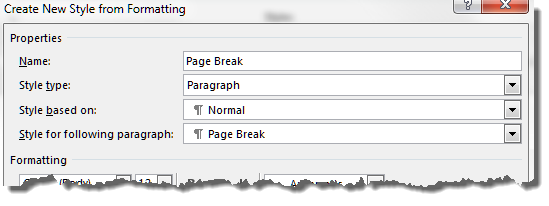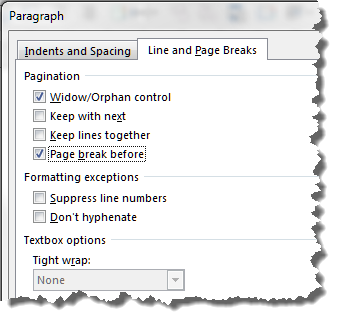Lets summarize.
You want to create an "outline".
That is usually / "best" done by using Word built in heading styles (which you have done).
The "left side" of the Word window is probably the "Navigation Pane". It was formerly known as the "Document Map" (you can search for more information about it using that name). It normally displays text with heading styles. Sometimes it shows "normal" body
text when Word automation "guesses" it is a heading (very annoying). It displays the start of each heading line.
If you you want each "sentence", that ends with a period, to be a separate heading you will have to change them into "paragraphs" by adding a "paragraph" mark / "enter" after each sentence. For an existing document you can do this using the find and replace
technique that Hans described.
You want each heading to be the start of a separate page? Is that true, or do you simply want each heading to be its own "entity"?
The best way put each heading on its own page is to apply the "Page Break Before" paragraph attribute that Graham described to each heading style. After doing that when you view the document in Page Layout, or print it, each heading will be on it's own page.
The Navigation Pane, and Outline view allow you to do much more than just look at the outline.
I use "Outline View" rather than the navigation pain because you can see the whole heading line, not just a stub.
Here are some links about them:
How to use the Document Map in Microsoft Word
http://www.shaunakelly.com/word/numbering/documentmap.html
The Navigation Pane
http://blogs.office.com/b/microsoft-word/archive/2009/08/03/the-navigation-pane.aspx
Outline Levels and the Document Map
http://word.mvps.org/faqs/general/DocumentMap.htm
Changing Outline Structure
http://wordribbon.tips.net/T006006_Changing_Outline_Structure.html
Collapse or expand parts of a document
http://office.microsoft.com/en-us/word-help/collapse-or-expand-parts-of-a-document-HA102840146.aspx
Navigating Your Document Using Outline View
http://wordribbon.tips.net/T010395_Navigating_Your_Document_Using_Outline_View.html
Changing Outline Structure
http://word.tips.net/T001867_Changing_Outline_Structure.html
NOTE: In it's infinite wisdom MS decided to remove the Outline View button from the status bar in Word 2013. BUT, 2013 does still have Outline view. You can