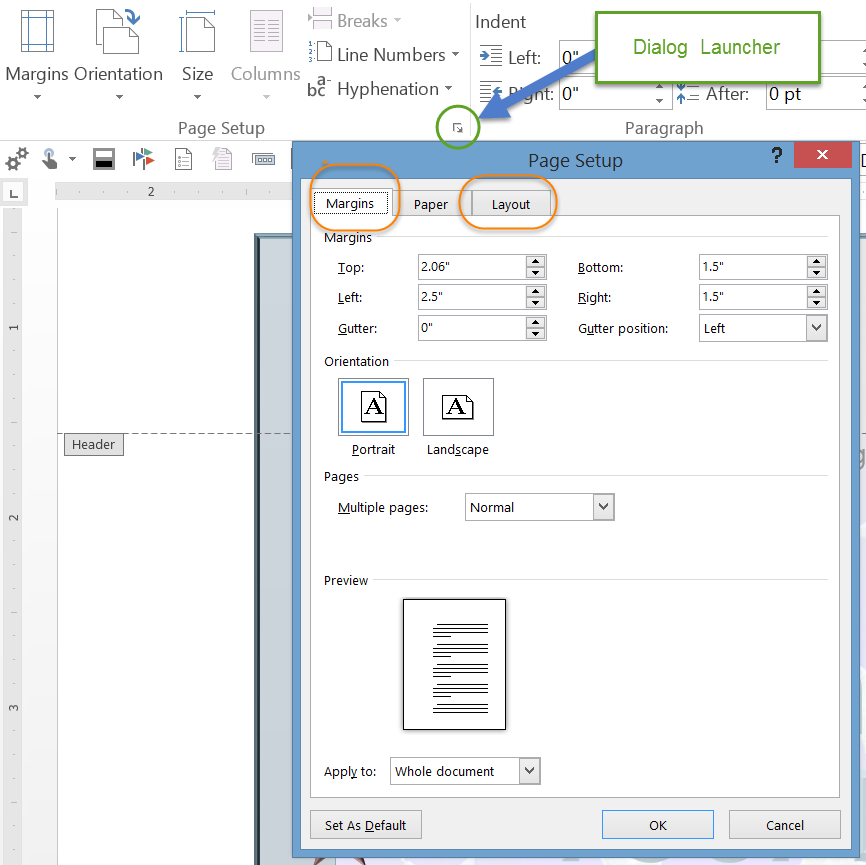April 9, 2024
Contribute to the Microsoft 365 and Office forum!
Click here to learn more 💡
May 10, 2024
Word Forum Top Contributors:
How can I reduce the size of the header area in a flyer template?
Report abuse
Thank you.
Reported content has been submitted
I am using Word 2013. I am using the 4th of july flyer. I need more space for writing, so I have reduced the size of the picture but all that it does is leave a huge blank space. It will not allow me to write text in this space. The header box is about 75% of the page. I tried going into the page setup and changing the alignment. It was on bottom, I changed to top. It still did not move it and will not allow me to use the empty space. What do I need to do. I have tried everything I can think of. Thanks in advance for the help. I'm in desperate need.
Haven't looked at template. You could probably put the text you want in a text box, though, and have it wrap.
Have you looked at the non-printing formatting characters?
Charles Kenyon
Sun Prairie, Wisconsin
wordfaq[at]addbalance[dot]com
Legal site: https://addbalance.com
Report abuse
Thank you.
Reported content has been submitted
1 person found this reply helpful
·Was this reply helpful?
Sorry this didn't help.
Great! Thanks for your feedback.
How satisfied are you with this reply?
Thanks for your feedback, it helps us improve the site.
How satisfied are you with this reply?
Thanks for your feedback.
For more Word tips and downloads visit my web site
https://www.gmayor.com/Word_pages.htm
Report abuse
Thank you.
Reported content has been submitted
Was this reply helpful?
Sorry this didn't help.
Great! Thanks for your feedback.
How satisfied are you with this reply?
Thanks for your feedback, it helps us improve the site.
How satisfied are you with this reply?
Thanks for your feedback.
Report abuse
Thank you.
Reported content has been submitted
Was this reply helpful?
Sorry this didn't help.
Great! Thanks for your feedback.
How satisfied are you with this reply?
Thanks for your feedback, it helps us improve the site.
How satisfied are you with this reply?
Thanks for your feedback.
Report abuse
Thank you.
Reported content has been submitted
Was this reply helpful?
Sorry this didn't help.
Great! Thanks for your feedback.
How satisfied are you with this reply?
Thanks for your feedback, it helps us improve the site.
How satisfied are you with this reply?
Thanks for your feedback.
The American Flag Flyer has a full page graphic and a pair of content controls for the two text areas.
Display the vertical ruler (if not already displayed). Put the cursor in the first of the content controls (the one with the larger text) and then select the margin control in the left ruler and drag it to where you want it.
For more Word tips and downloads visit my web site
https://www.gmayor.com/Word_pages.htm
Report abuse
Thank you.
Reported content has been submitted
2 people found this reply helpful
·Was this reply helpful?
Sorry this didn't help.
Great! Thanks for your feedback.
How satisfied are you with this reply?
Thanks for your feedback, it helps us improve the site.
How satisfied are you with this reply?
Thanks for your feedback.
I am not really sure what a non-printing formatting character is. I did end up using a text boxes, but I would really like to know how to change the header area so that I do not run into this problem again. I have only had one class in basic Microsoft Office applications and an in depth class on Excel.
See Showing non-printing formatting marks in Microsoft Word and What do all those funny marks, like the dots between the words in my document, and the square bullets in the left margin, mean? Knowing about these is important.
I'm glad you got the text box to work for you.
I'm not sure that the header area is what you are really talking about. Looking at the picture in Graham's post, it looks like we are talking about the top margin. This can also be adjusted under the Page Layout tab.
You can adjust both margins and the header area using the page setup dialog. You can reach this under Margins on the Page Layout Tab (Custom Margins) or by clicking on the dialog launcher button in the lower-right corner of the Page Setup group on that tab.
The header area's distance from the edge of the page is controlled under the Layout tab of this dialog. Again, though, I think Graham is right that you are talking about the top margin. That margin shows up in the header view with the Header dashed line as shown above.
This screen shot is from the Independence Day flyer, which may be the one you are talking about.
BTW, you can have a text box be opaque so you do not need to resize the picture.
Charles Kenyon
Sun Prairie, Wisconsin
wordfaq[at]addbalance[dot]com
Legal site: https://addbalance.com
Report abuse
Thank you.
Reported content has been submitted
4 people found this reply helpful
·Was this reply helpful?
Sorry this didn't help.
Great! Thanks for your feedback.
How satisfied are you with this reply?
Thanks for your feedback, it helps us improve the site.
How satisfied are you with this reply?
Thanks for your feedback.
I have the same problem.
I'm trying to create a document with 'advanced layout', e.g. a left and right part.
It's possible to add forms and text parts in words directly on a page, but this completely breaks the flow of the document and each addition / change of text becomes a very problematic quest to select and move text forms and graphics forms correctly.
I bought a template that was done this way and it is simply a nightmare to change and to add more pages. So I decided to redo it from scratch.
The best way IMO is to try to completely avoid the problem by defining left content in the header, and defining margins to begin after the size of the left column (see illustration).
This way, you could enter the text as usual, and everything will work as normal, e.g. you can cut/paste/reorder paragraphs quite easily if you need to add or reorder the text. Text would appear and flow on right part of the document.
The problem is that Word 2013 does not honor the margins that are user defined.
In my case, the text should begin at 6,5 cm right from page and 4 cm down, because that's how margins are defined.
But in reality text appears at about 20 cm down.
Is there a way to overwrite it or force word 2013 to honor entered margins ?
Report abuse
Thank you.
Reported content has been submitted
Was this reply helpful?
Sorry this didn't help.
Great! Thanks for your feedback.
How satisfied are you with this reply?
Thanks for your feedback, it helps us improve the site.
How satisfied are you with this reply?
Thanks for your feedback.
Charles Kenyon
Sun Prairie, Wisconsin
wordfaq[at]addbalance[dot]com
Legal site: https://addbalance.com
Report abuse
Thank you.
Reported content has been submitted
Was this reply helpful?
Sorry this didn't help.
Great! Thanks for your feedback.
How satisfied are you with this reply?
Thanks for your feedback, it helps us improve the site.
How satisfied are you with this reply?
Thanks for your feedback.
That worked great for me.
I had a header that had become bloated down to about 2 inches., and there was no way I could find to reduce it, or set it to a default.
But it did take me a long time to find this post for the solution. (The vertical ruler was the key to it.)
I wonder if it should be part of page layout ? (eg size that you want)
Report abuse
Thank you.
Reported content has been submitted
Was this reply helpful?
Sorry this didn't help.
Great! Thanks for your feedback.
How satisfied are you with this reply?
Thanks for your feedback, it helps us improve the site.
How satisfied are you with this reply?
Thanks for your feedback.
Question Info
Last updated October 1, 2021 Views 5,258 Applies to: