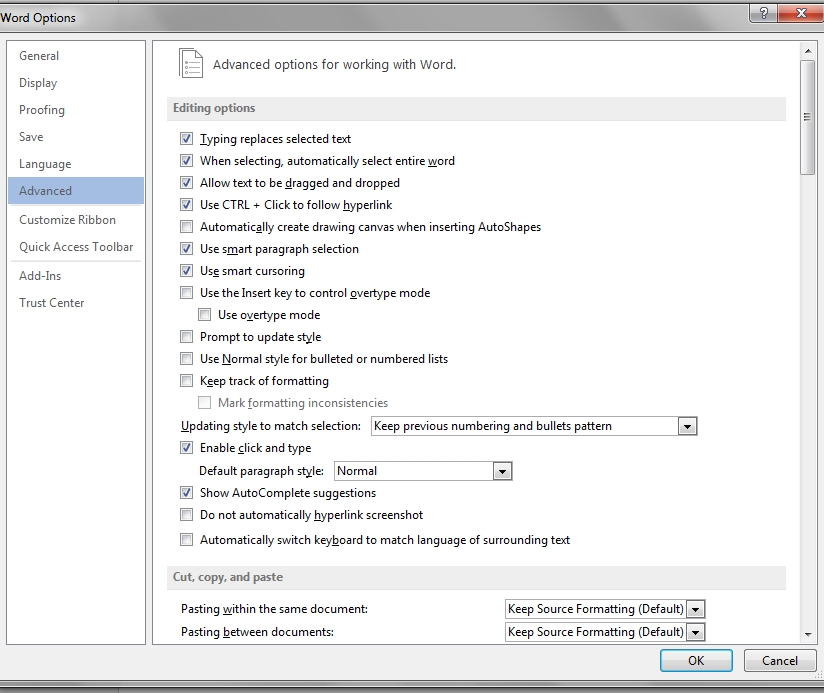Have suddenly spent over 1 hour on trying to save a word doc (Office 2013) to a pdf. Office goes grey and unresponsive. I would have thought there are settings which can make any document editable. Why do I need office to give me the bullet proof security features that I don't need or can't manage without IT support?
I have student edition which means to get support I'd have to have a more expensive version. The Chat people suggested I take out a third party help feature for support with technical issues of this nature. My fix was to send an invoice as a screen grab saved as pdf. Never anticipated that Office would resort to upselling.
Yes, I did a virus scan.


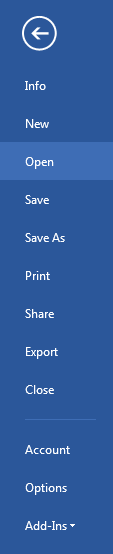 and choose options. You should be directed to all the check off points that enable and disable items.
I am finding the defaults impede my ease of use of the product. Tell me which ones to tick off for the simplest, least intrusive constant saving etc. of docs. you'd recommend given my level of ability and time.
and choose options. You should be directed to all the check off points that enable and disable items.
I am finding the defaults impede my ease of use of the product. Tell me which ones to tick off for the simplest, least intrusive constant saving etc. of docs. you'd recommend given my level of ability and time.