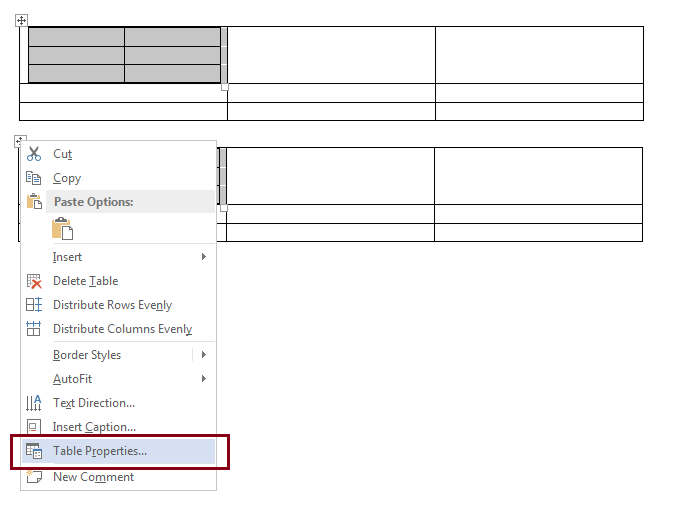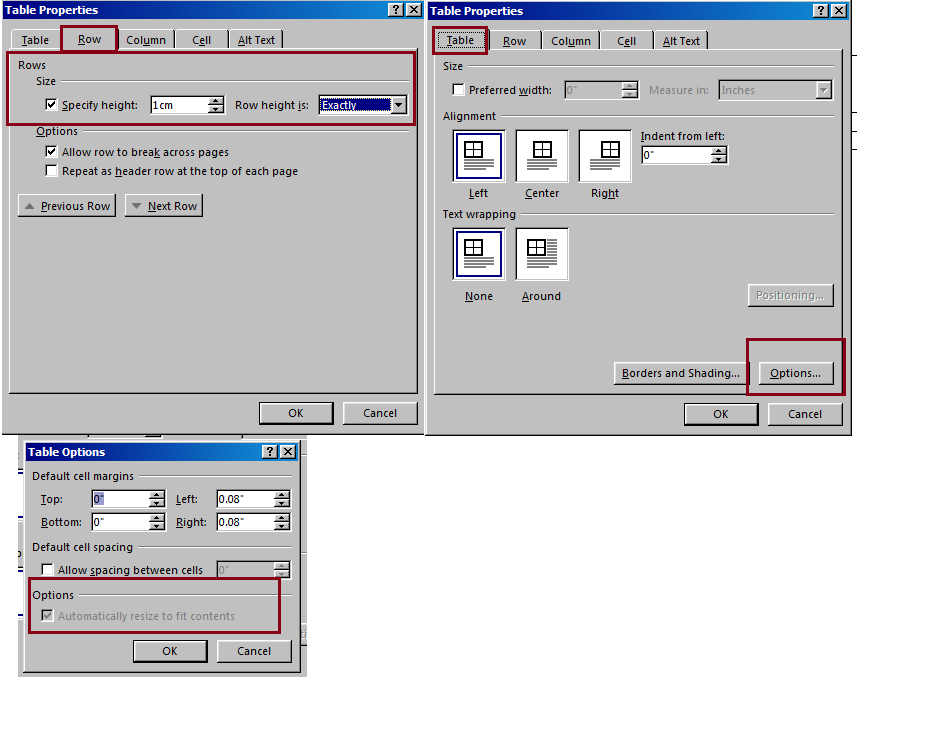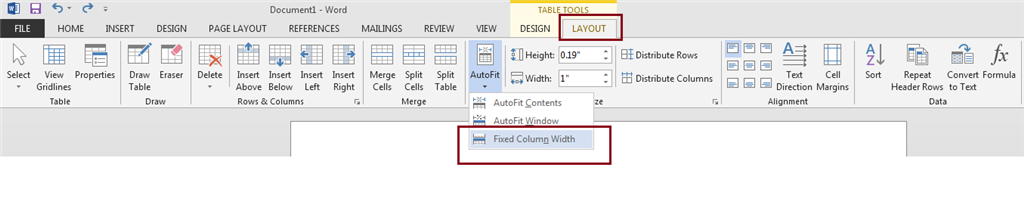I have created a nested table where I want the cells to stay an exact width and height. I have set the column width and row height to "Exactly" x pixels. I have also made sure that in Table Properties/Table/Options "Automatically resize to fit contents" is unchecked. However, the "Exactly" row height setting won't stick. If I go into Table Properties again, the row height has reset itself to "At Least" and even if I set it to "Exactly" again, if I type in the table cell, the row height keeps growing with the added text. It does not cut off the text as I want it to do if the text exceeds the desired height of the cell.
I need to constrain the size of the cell to maintain a certain aesthetic appearance and to force users to edit down their text if it's too long for the cell, but the settings are not working.
Is there another factor at play, e.g., because it's a nested table, or some other setting I need to set?