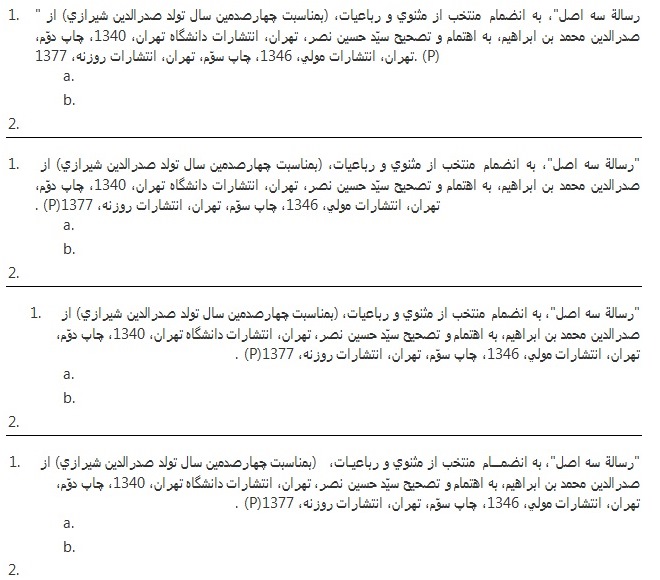April 9, 2024
Contribute to the Microsoft 365 and Office forum!
Click here to learn more 💡
May 10, 2024
Word Forum Top Contributors:
Numbered List Combining Right-to-left and Left-to-Right
Report abuse
Thank you.
Reported content has been submitted
If I understand you correctly, you would just need to use your tabs
1. ABC a. text
2. ABC b. more text
or you could put them in a table
Report abuse
Thank you.
Reported content has been submitted
Was this reply helpful?
Sorry this didn't help.
Great! Thanks for your feedback.
How satisfied are you with this reply?
Thanks for your feedback, it helps us improve the site.
How satisfied are you with this reply?
Thanks for your feedback.
1. "رسالة سه اصل"، به انضمام منتخب از مثنوي و رباعيات، (بمناسبت چهارصدمين سال تولد صدرالدين شيرازي) از صدرالدين محمد بن ابراهيم، به اهتمام و تصحيح سيّد حسين نصر، تهران، انتشارات دانشگاه تهران، 1340، چاپ دوّم، تهران، انتشارات مولي، 1346، چاپ سوّم، تهران، انتشارات روزنه، 1377. (P)
Thanks.
Report abuse
Thank you.
Reported content has been submitted
Was this reply helpful?
Sorry this didn't help.
Great! Thanks for your feedback.
How satisfied are you with this reply?
Thanks for your feedback, it helps us improve the site.
How satisfied are you with this reply?
Thanks for your feedback.
Report abuse
Thank you.
Reported content has been submitted
Was this reply helpful?
Sorry this didn't help.
Great! Thanks for your feedback.
How satisfied are you with this reply?
Thanks for your feedback, it helps us improve the site.
How satisfied are you with this reply?
Thanks for your feedback.
If there's an incorrect display of RTL word order in a LTR paragraph (section 1 of the image attached), you can put the cursor at the beginning of the paragraph, then go to Insert > Symbol > more symbols > Special Characters tab, and insert Right-to-Left
Embedding (section 2).
As for the third line, if you mean that you want to move it to far right, well, that's almost impossible without causing other problems, since the paragraph started LTR. You can align the text to the right, but the number 1. would shift a bit to the right.
(section 3) The only solution I found is to add spaces or kashidas to the first line of the paragraph in order to push the number back to its original position (section 4).
Report abuse
Thank you.
Reported content has been submitted
Was this reply helpful?
Sorry this didn't help.
Great! Thanks for your feedback.
How satisfied are you with this reply?
Thanks for your feedback, it helps us improve the site.
How satisfied are you with this reply?
Thanks for your feedback.
Question Info
Last updated October 5, 2021 Views 541 Applies to: