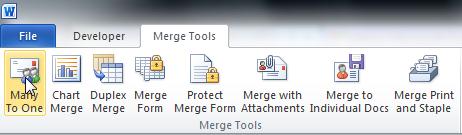I want to know how to merge files as pdf's with a specified file name....
In the PDF Maker - Mail Merge it has a place for me to "Specify the pdf name" (example NDC) but then when I export the files into a folder, the name will add numbers that I have no idea where they come from (example NDC1360)
How can we start from '1' or create a different naming methodology altogether?
I am not a programmer and do not understand code.