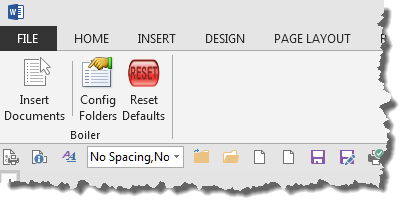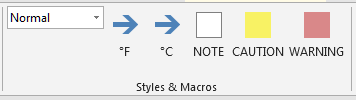February 11, 2025
Word Top Contributors:
Making a Custom Ribbon Available in a Global Template
Report abuse
Thank you.
Reported content has been submitted
Take a look at this link. It should help you to deploy your custom ribbon.
http://gregmaxey.mvps.org/word_tip_pages/customize_ribbon_main.html
Richard V. Michaels
info@greatcirclelearning.com
Provides productivity add-ins for Learning & Education professionals.
Site: greatcirclelearning.com
Report abuse
Thank you.
Reported content has been submitted
Was this reply helpful?
Sorry this didn't help.
Great! Thanks for your feedback.
How satisfied are you with this reply?
Thanks for your feedback, it helps us improve the site.
How satisfied are you with this reply?
Thanks for your feedback.
Report abuse
Thank you.
Reported content has been submitted
Was this reply helpful?
Sorry this didn't help.
Great! Thanks for your feedback.
How satisfied are you with this reply?
Thanks for your feedback, it helps us improve the site.
How satisfied are you with this reply?
Thanks for your feedback.
Unfortunately modifying the template ribbon is going to require a little effort to produce some XML code. It is neither practical nor desirable to export your ribbon and impose it on others, over-riding their own preferences, just so they can use your template. You are going to have to download the CustomUI Editor and add the ribbon commands to your template.
The only comment I would make about Greg's page (and I'll take it up with him when he gets back from his current business trip) is that he has suggested using the Office 2010 Custom UI Part. I would suggest instead using the Office 2007 Custom UI Part as it is compatible with Word versions from 2010 through to 2013
The basic ribbon itself is very simple (though it can be made more complex). Take my Insert Documents add-in, which has its own tab and three buttons. The code for the ribbon is simple to follow:
<customUI xmlns="http://schemas.microsoft.com/office/2006/01/customui">
<ribbon>
<tabs>
<tab id="GMBoilerTab" insertAfterMso="TabAddIns" getLabel="Tab1_getLabel">
<group id="GMBoilerGrp1" insertBeforeMso="GroupInsertSymbols" label="Boiler">
<button id="GMBoilerBtn1" onAction="BoilerButtonOnAction" size="large" imageMso="CreateShortcutMenuFromMacro" label="Insert Documents" />
<separator id="BoilerSep1" />
<button id="GMBoilerBtn2" onAction="BoilerButtonOnAction" size="large" image="AdvancedFileProperties" label="Config Folders" />
<button id="GMBoilerBtn3" onAction="BoilerButtonOnAction" size="large" image="Reset1" label="Reset Defaults" />
</group>
</tab>
</tabs>
</ribbon>
</customUI>
The ribbon looks like -
The buttons are addressed using the following macros. I have highlighter the parts that relate to the macros The first runs the three macros, the second labels the TAB (in upper case for Word 2013). This in conjunction with Greg's more full description should get you started.
Option Explicit
Sub BoilerButtonOnAction(control As IRibbonControl)
Select Case control.ID
Case "GMBoilerBtn1"
modMain.StartBoiler
Case "GMBoilerBtn2"
ModConfig.ConfigBoiler
Case "GMBoilerBtn3"
modReset.ResetVariables
End Select
End Sub
Sub Tab1_getLabel(control As IRibbonControl, ByRef returnedVal)
Select Case control.ID
Case "GMBoilerTab"
If Val(Application.Version) > 14 Then
returnedVal = "INSERT DOCUMENTS"
Else
returnedVal = "Insert Documents"
End If
End Select
End Sub
For more Word tips and downloads visit my web site
https://www.gmayor.com/Word_pages.htm
Report abuse
Thank you.
Reported content has been submitted
Was this reply helpful?
Sorry this didn't help.
Great! Thanks for your feedback.
How satisfied are you with this reply?
Thanks for your feedback, it helps us improve the site.
How satisfied are you with this reply?
Thanks for your feedback.
Report abuse
Thank you.
Reported content has been submitted
Was this reply helpful?
Sorry this didn't help.
Great! Thanks for your feedback.
How satisfied are you with this reply?
Thanks for your feedback, it helps us improve the site.
How satisfied are you with this reply?
Thanks for your feedback.
For more Word tips and downloads visit my web site
https://www.gmayor.com/Word_pages.htm
Report abuse
Thank you.
Reported content has been submitted
Was this reply helpful?
Sorry this didn't help.
Great! Thanks for your feedback.
How satisfied are you with this reply?
Thanks for your feedback, it helps us improve the site.
How satisfied are you with this reply?
Thanks for your feedback.
Report abuse
Thank you.
Reported content has been submitted
Was this reply helpful?
Sorry this didn't help.
Great! Thanks for your feedback.
How satisfied are you with this reply?
Thanks for your feedback, it helps us improve the site.
How satisfied are you with this reply?
Thanks for your feedback.
Following what Greg and Graham are recommending will put your custom controls into a unique tab on the users ribbon when your template is loaded.
If you are having the user open your template, then and only then, will your custom tab appear. Alternatively, if you install your template into the user's Startup folder for Word then your custom tab would always be displayed and available.
Richard V. Michaels
info@greatcirclelearning.com
Provides productivity add-ins for Learning & Education professionals.
Site: greatcirclelearning.com
Report abuse
Thank you.
Reported content has been submitted
Was this reply helpful?
Sorry this didn't help.
Great! Thanks for your feedback.
How satisfied are you with this reply?
Thanks for your feedback, it helps us improve the site.
How satisfied are you with this reply?
Thanks for your feedback.
Since I am using a company computer and do not have admin rights, I cannot download and install the Custom UI Editor. This leaves me in a quandry because I cannot do what's suggested here. Here is a snipit of what I want.
One Style dropdown box
two macros for entering a degree symbol
three macros for inserting a Note, Caution, or Warning box.
If someone out there could provide me the necessary XML code and how to add that to my template, it would be greatly appreciated.
Report abuse
Thank you.
Reported content has been submitted
Was this reply helpful?
Sorry this didn't help.
Great! Thanks for your feedback.
How satisfied are you with this reply?
Thanks for your feedback, it helps us improve the site.
How satisfied are you with this reply?
Thanks for your feedback.
For more Word tips and downloads visit my web site
https://www.gmayor.com/Word_pages.htm
Report abuse
Thank you.
Reported content has been submitted
Was this reply helpful?
Sorry this didn't help.
Great! Thanks for your feedback.
How satisfied are you with this reply?
Thanks for your feedback, it helps us improve the site.
How satisfied are you with this reply?
Thanks for your feedback.
Question Info
Last updated May 25, 2024 Views 4,955 Applies to: