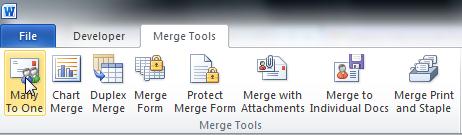I have this same issue in both Word 2010 and 2013. I create a letter, select the recipients list, insert the fields where they need to be and then click Finish & Merge > Print Documents. Everything prints except for my boss's signature which he did using a tablet PC pen. If I just do a normal print (File > Print), then it prints fine. Other images print fine. What I have to do is to instead of using the Finish & Merge > Print Documents, I have to use the Edit Individual Documents. If it is a large project (3300 records), then this step takes about an hour on my high performance computer and I had to cancel sending the job to the printer after 20 minutes of Not Responding.... So I had to do this in 100 record batches. I would really like to figure out how to just use the Print Documents option as it can handle 3300 records no problem and is much easier.
I have the following options checked in the Printing options section of Word Options:
Print drawings created in Word
Print background colors and images
Print hidden text