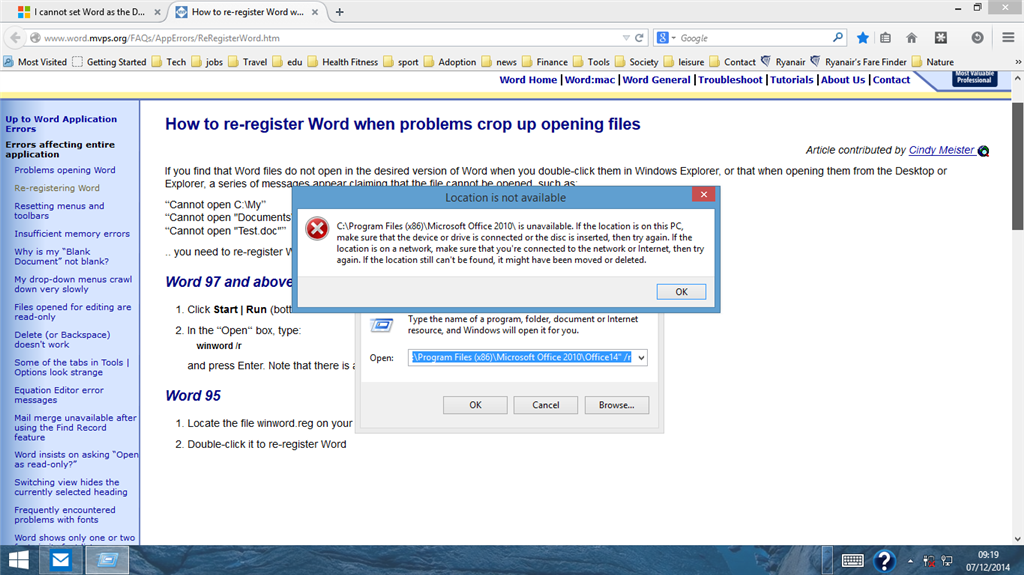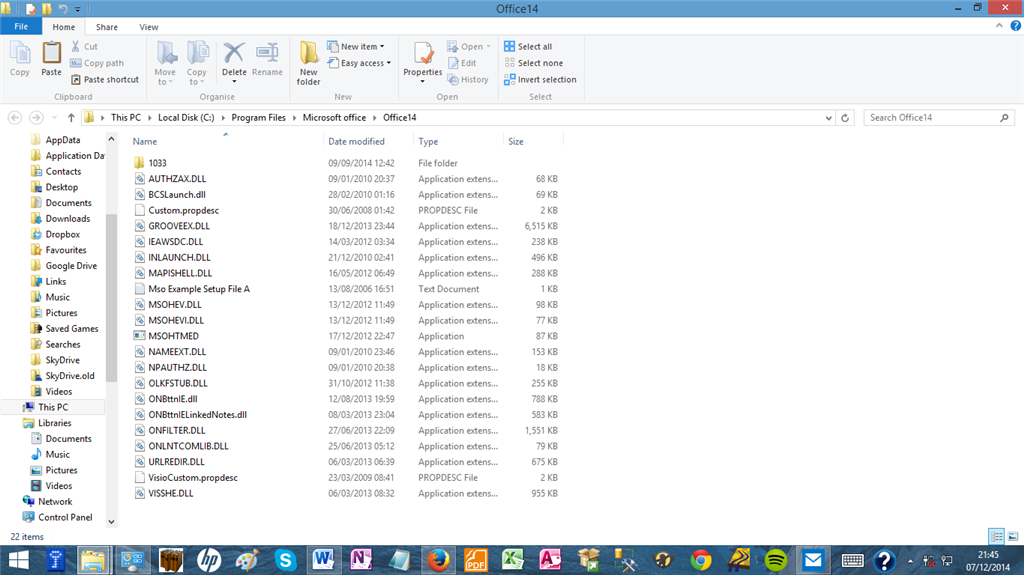Hello, I cannot set Word as the default program for opening .docx files. I am using Windows 8.1 and Office 2010.
I tried right clicking the file and then selected Open With. Word was not an option in the menu so I clicked More Options. There was no Word option in that menu either. A message appeared at the bottom saying "Browse for another App on your PC". I then browsed for the Word application on my Pc but it does not show up in any of the Microsoft Office folders.
I also tried to set it as the default by going to Control Panel and selecting Programs. From there I selected "Make a file type always open in a specific program". When I scrolled down to the .docx file type there was no option to set its Default program to Word.
Does anyone know how to do this.
Thanks for any help