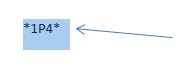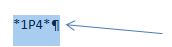How do I remove the extra space added to the end of a line created by the paragraph mark? For example I want to create a bar code in MS Word 2010 but the bar code has 5 characters. When I highlight that line to change the font, it ends
up highlighting 6 characters; the 5 I wanted plus the space at the end. I don’t want the space at the end. Can this be done? I've attached a picture so you can see the space that I'm talking about. Once again I just want to be able to highlight my 5 characters
without that extra space to change the font and continue working on this project. Thanks.