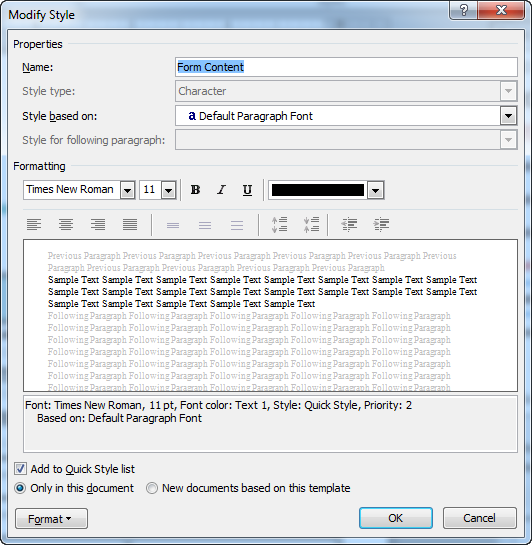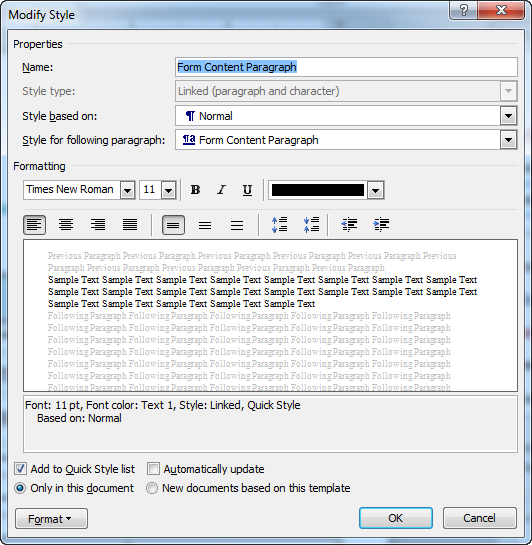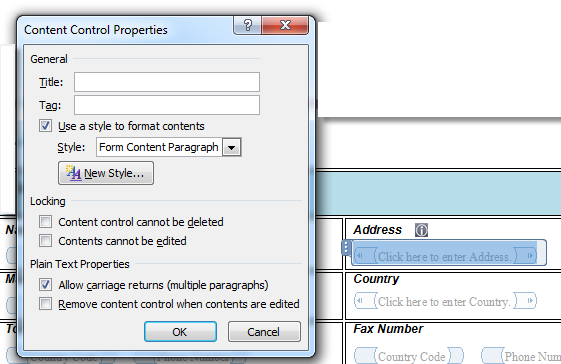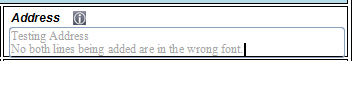My apologies for not understanding you needed additional information to assist.
I have spent a lot of time on this form including reading posts, watching videos and just reworking it.
I restricted the document as suggested in the 2nd bullet point which worked well, except ... it cannot contain the highlighting or the brackets on the editable fields. In researching online resources I have found a posting that provides a macro to turn
off the highlighting:
http://superuser.com/questions/145172/is-there-a-way-to-permanently-remove-highlighting-from-editable-areas-within-a-p
and another that suggests using a bookmark:
http://social.msdn.microsoft.com/Forums/office/en-US/a0b3bd59-1c28-435f-a044-1ffff3098d83/how-can-i-remove-the-highlight-option-of-unprotected-area?forum=vsto
This is much more advanced than my understanding of word and I cannot seem to find instructions that can walk me through the full process of how to utilize one of this functions.
Can you please suggest a resource that can walk me through how to configure something in my document so that the highlighting and brackets do not appear?
Thank you again.