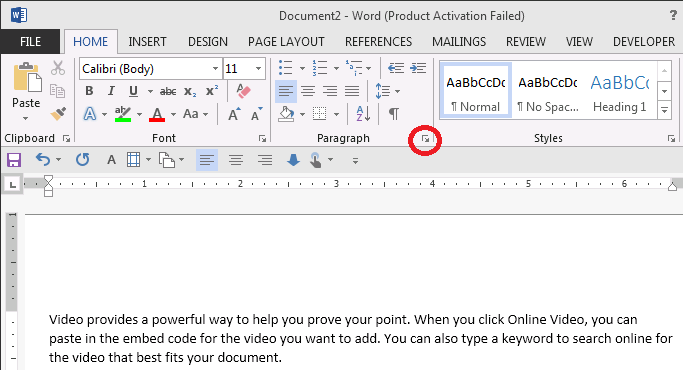January 10, 2025
Word Top Contributors:
First page footer in new section
Ed LeRoy
Report abuse
Thank you.
Reported content has been submitted
When following my suggestions, please work with a copy of your document. You can rename it later if it works.
What happens if in Section 4 you double-click in the footer to edit it and uncheck "different first page?"
Sections / Headers and Footers in Microsoft Word 2007-2013
Anthony B.'s suggestions would help figure out what is going on with paragraph formatting but it does not sound like that has anything to do with your problems.
Charles Kenyon
Sun Prairie, Wisconsin
wordfaq[at]addbalance[dot]com
Report abuse
Thank you.
Reported content has been submitted
Was this reply helpful?
Sorry this didn't help.
Great! Thanks for your feedback.
How satisfied are you with this reply?
Thanks for your feedback, it helps us improve the site.
How satisfied are you with this reply?
Thanks for your feedback.
Here are a few ideas that might help out:
[1] On the HOME tab, in the Paragraph group, the Show/Hide button will let you see where your sections begin.
[2] Double-click in the area where the page numbers need to appear, and the HEADER & FOOTER TOOLS tab will appear.
[3] Click on "Page Number -> Bottom of Page" to put a page number on a page.
[4] Click on "Page Number -> Format Page Numbers -> Start at" and given that you can change the starting page number on the page.
[5] The "Link to Previous" button can be used to either create a different footer, or carry on the same footer from the previous section.
[5] To get the focus back onto the main text of your document (and not on the footer), just double click on any of the main text in the document. On the PAGE LAYOUT tab, the "Breaks" button shows seven different kinds of breaks (your breaks are probably Next Page breaks, by reading how you described your document). The "Breaks" button will allow you to add new breaks.
[6] On the Home tab, in the Paragraph group, you will see a Dialogue Launcher for the Paragraph Window, as shown in this screen print (I circled it in red):
Click on the above shown Dialogue Box Launcher, and then click the Line and Page Breaks tab. Notice the "Page break before" check box, which can affect your text placement and/or paging.
Report abuse
Thank you.
Reported content has been submitted
Was this reply helpful?
Sorry this didn't help.
Great! Thanks for your feedback.
How satisfied are you with this reply?
Thanks for your feedback, it helps us improve the site.
How satisfied are you with this reply?
Thanks for your feedback.
Question Info
Last updated August 29, 2023 Views 2,101 Applies to: