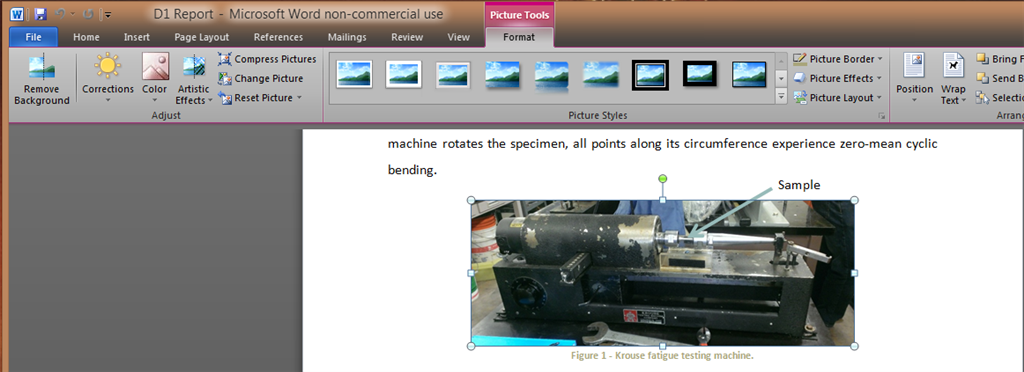
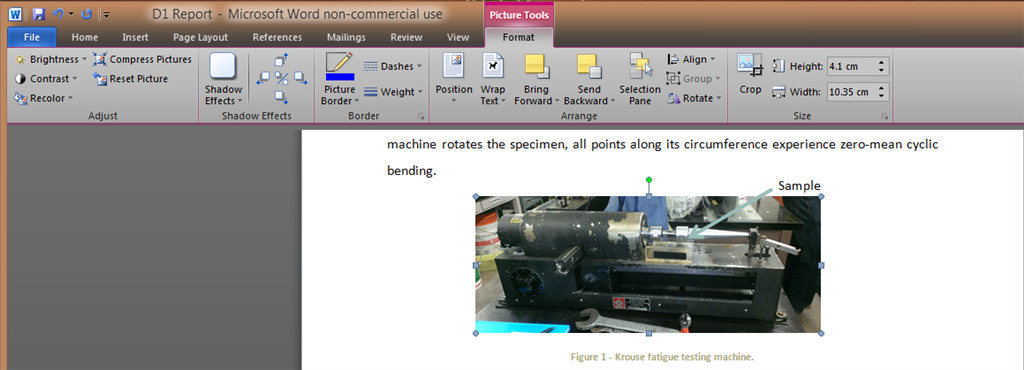
April 9, 2024
Click here to learn more 💡
May 10, 2024
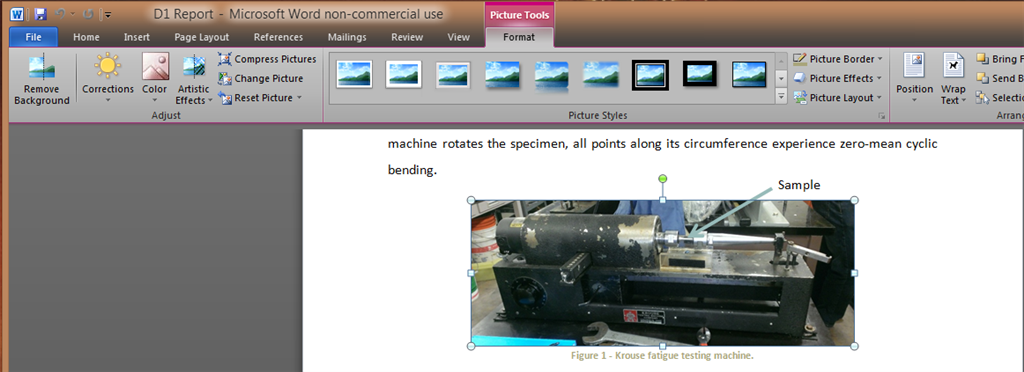
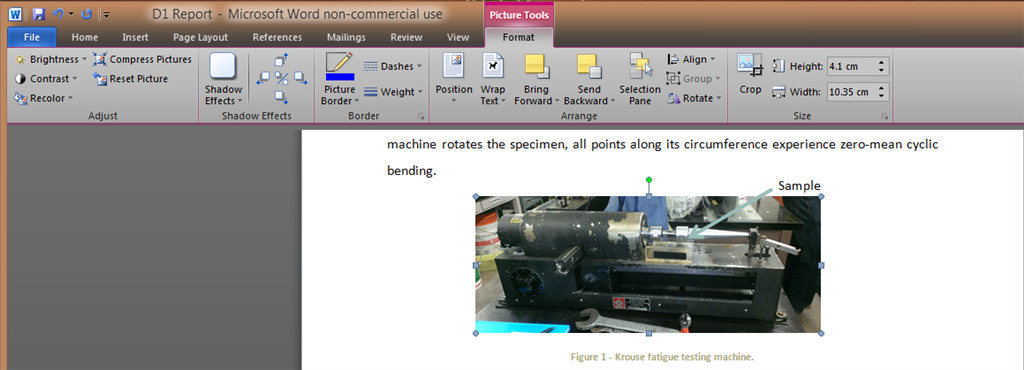
Reported content has been submitted
* Please try a lower page number.
* Please enter only numbers.
Reported content has been submitted
Was this reply helpful?
Sorry this didn't help.
Great! Thanks for your feedback.
How satisfied are you with this reply?
Thanks for your feedback, it helps us improve the site.
How satisfied are you with this reply?
Thanks for your feedback.
Reported content has been submitted
Was this reply helpful?
Sorry this didn't help.
Great! Thanks for your feedback.
How satisfied are you with this reply?
Thanks for your feedback, it helps us improve the site.
How satisfied are you with this reply?
Thanks for your feedback.
Reported content has been submitted
5 people found this reply helpful
·Was this reply helpful?
Sorry this didn't help.
Great! Thanks for your feedback.
How satisfied are you with this reply?
Thanks for your feedback, it helps us improve the site.
How satisfied are you with this reply?
Thanks for your feedback.
Reported content has been submitted
Was this reply helpful?
Sorry this didn't help.
Great! Thanks for your feedback.
How satisfied are you with this reply?
Thanks for your feedback, it helps us improve the site.
How satisfied are you with this reply?
Thanks for your feedback.
Hi Myles,
Did you find any solution for this problem? I have also same trouble now almost 3 days and I don't know what to do :(
Birkan
Reported content has been submitted
Was this reply helpful?
Sorry this didn't help.
Great! Thanks for your feedback.
How satisfied are you with this reply?
Thanks for your feedback, it helps us improve the site.
How satisfied are you with this reply?
Thanks for your feedback.
I'd like to understand this odd application behavior too. This definitely happens within the same new document - that is, if you create a new blank document and drag an image in and then insert a second copy of the same image via the menu dialog.
I'm using the Office 2013.
Additionally, besides the Format ribbon choices, the context menus are impacted.
Inserted:
Drag&Drop:
Reported content has been submitted
2 people found this reply helpful
·Was this reply helpful?
Sorry this didn't help.
Great! Thanks for your feedback.
How satisfied are you with this reply?
Thanks for your feedback, it helps us improve the site.
How satisfied are you with this reply?
Thanks for your feedback.
Additionally, a particularly annoying impact from this behavior occurs when attempting to select multiple images for manipulation: only images that are inserted in the same way can be selected together.
That is, one may hold control or shift to click-select multiple images inserted *only* by drag and drop, or *only* by menu. It is not possible to do so with a mix of differently inserted images.
Any help or clarification on this would be appreciated!
Note: This happens in Windows 10 as well.
Reported content has been submitted
2 people found this reply helpful
·Was this reply helpful?
Sorry this didn't help.
Great! Thanks for your feedback.
How satisfied are you with this reply?
Thanks for your feedback, it helps us improve the site.
How satisfied are you with this reply?
Thanks for your feedback.
I couldn't recreate the problem. But it appears I am doing something differently...
Win 8.0, Word 2007/2010/2013.
Copying and Dragging from Windows Explorer. What / where are you dragging from?
<snip>
and then insert a second copy of the same image via the menu dialog.
</snip>
I don't understand what this means. (I think it is a key point)
Even doing Inset tab > Illustrations group > Picture, I still get the "correct" 2010 tab.
What file formats are you working with? If you right click and select "Save as Picture" what file format does the "dumb" picture default to?
The only way I could get the dumbed down ribbon was first explicitly saving the file as a 2003 DOC format.
Reported content has been submitted
Was this reply helpful?
Sorry this didn't help.
Great! Thanks for your feedback.
How satisfied are you with this reply?
Thanks for your feedback, it helps us improve the site.
How satisfied are you with this reply?
Thanks for your feedback.
Reported content has been submitted
1 person found this reply helpful
·Was this reply helpful?
Sorry this didn't help.
Great! Thanks for your feedback.
How satisfied are you with this reply?
Thanks for your feedback, it helps us improve the site.
How satisfied are you with this reply?
Thanks for your feedback.
Could you share an example document where you see these symptoms?
Reported content has been submitted
Was this reply helpful?
Sorry this didn't help.
Great! Thanks for your feedback.
How satisfied are you with this reply?
Thanks for your feedback, it helps us improve the site.
How satisfied are you with this reply?
Thanks for your feedback.