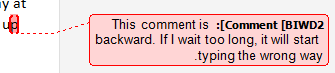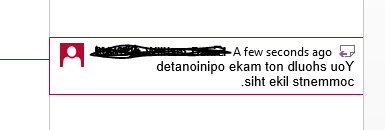I teach ESL and whenever I get a paper from a student who is using an Arabic version of MS Word, whenever I leave comments in the file, they become backwards. There is no way around this other than copying it into Notepad and recopying it into a fresh Word document.
I have tried selecting all the text and changing the proofing language, I have tried removing formatting. Nothing words except pasting it into Notepad and then back into Word. Left and right alignment changes do nothing.
Here is an example:
You can see how the period will end up at the "beginning" of the sentence sometimes (here it is actually the middle, and the end is unpunctuated).
Is there any way around this or patch that I am unaware of?