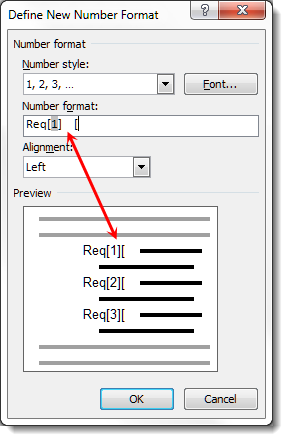I would like to add a tab character to a number format.
For example, I would like my number to format to look like the following, where there is a tab character between the number "[1]" and the open bracket "[" as shown below
Req[1] [
or
Req[1]<tab>[