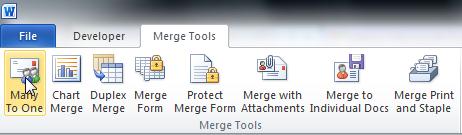Hi,
The 1st 6 lines of a Word form document are mail merge address fields. (Name, Title, Organization, Addr 1, Addr 2, City,St,Zip)
Some of the addresses in the data list use up 3 lines, some use 4, 5 or all 6 fields. After the mail merge is run, if an address field is not used, it is left out of the document (which is what I want).
I’d like to keep the 6 mail merge address fields at the top of the document and have the rest of the document ALWAYS start at exactly 2.5 inches from the top of the page, regardless of how many lines are used for the address. I don't want the placement of the remainder of the document to be dependent upon the length of the address section.
I can not use a text box to do this since a related macro for filing files will not recognize the address if I use a text box
I was wondering if an “if, then” function that says if there are only 3 lines of text in the address section, add 3 blank lines, if there are 4 lines of text in the address, add 2 blank lines, etc. would work? Can you provide the command to do this in the merge form document?
If possible, I would like to solve this without using a macro. Thank you for any assistance in this matter!
Craig