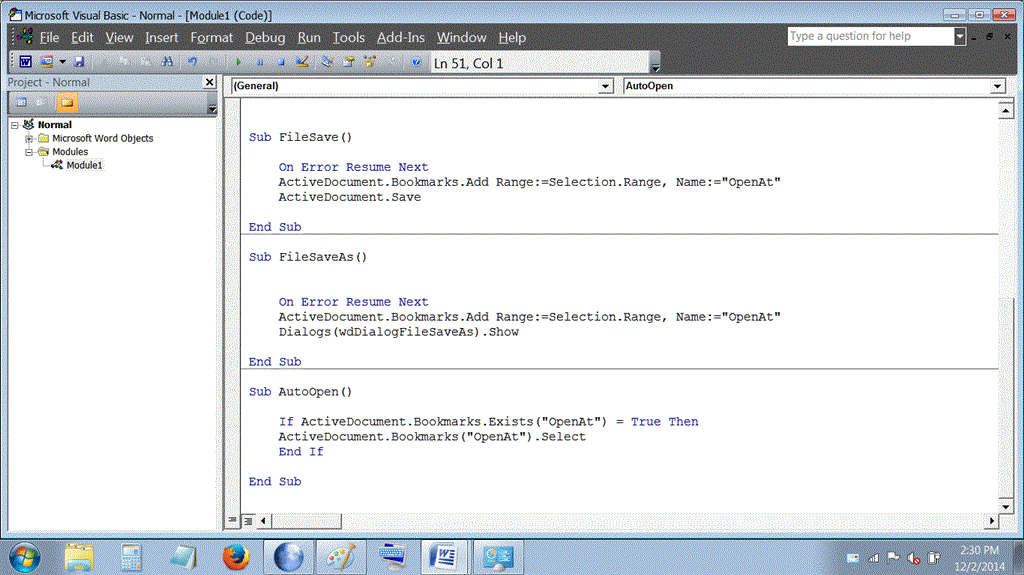Hello,
I am finding that when i open my documents, especially my project of 110 pages, the cursor does not remember its last known saved position.
I mean, when i save and close my document while the cursor is like somewhere on page 30, i use to be able to reopen the project and i would be taken to page 30. But recently, when i reopen the document, the cursor constantly goes to page 1, line 1. And its a p.i.a. to scroll down pages upon pages looking for the last place i was.
While i do know that i can set bookmarks, unfortunately this is not as convenient as it seems.
For one thing i dont always have time or memory to manually create one before closing the document.
And its not like pressing a shortcut and having a old bookmark deleted then recreated with a new location, ie stopping point