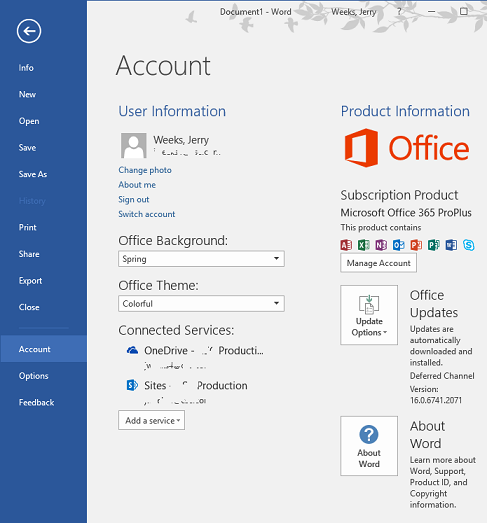A short while back I had a tab titled "My Organisation" under Insert -> My Add-ins
This tab has now vanished on my machine, but still available on our SharePoint architects machine.
How do I get it re-enabled? I need it to deliver organisation add-ins across the globe.
Screenshot from our SharePoint architects copy of Word
Same screenshot from my copy of Word, notice "My Organisation" tab is missing, and Office 365 tab has appeared!