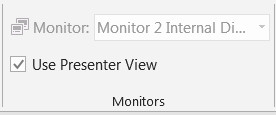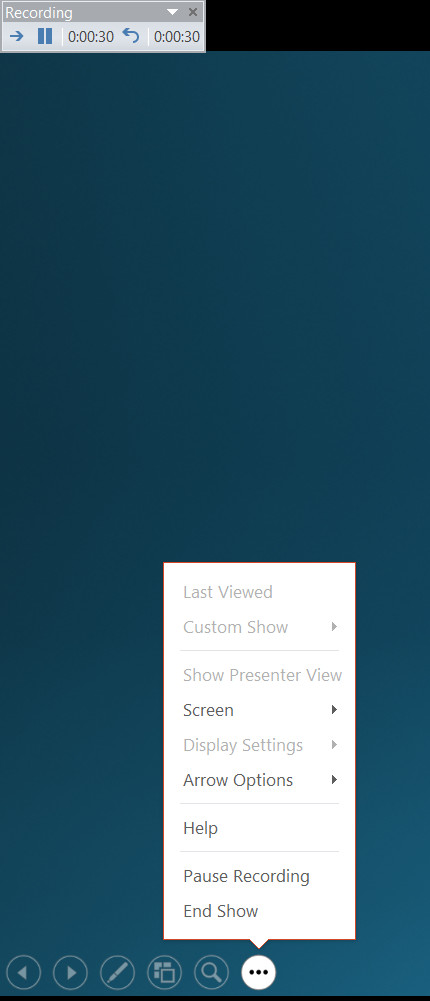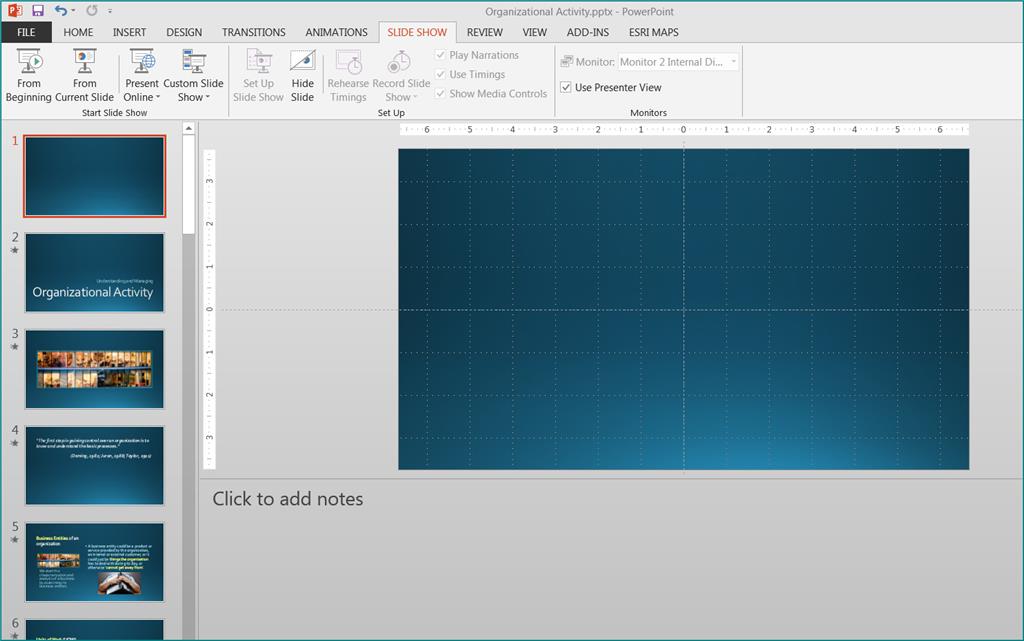(NOTE: I have the following problem in both the Rehearse Timings and Record Slide Show mode.)
On my main, external Monitor, 1, I set the PPT to use the Presenter View and the laptop Monitor 2 to show the presentation being recorded:
The laptop monitor is showing the presentation, as it should, but there is no "Presenter View" option in its menu. Presumably, that's because that view is being used by Monitor 1:
However, the Monitor 1 is not showing the Presenter, but Normal View!
What am I missing? :-(